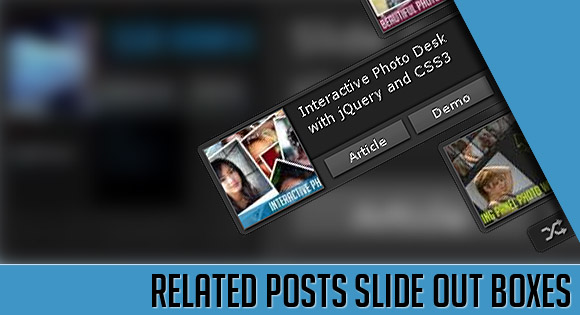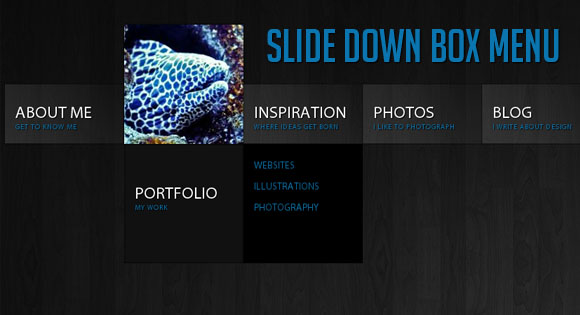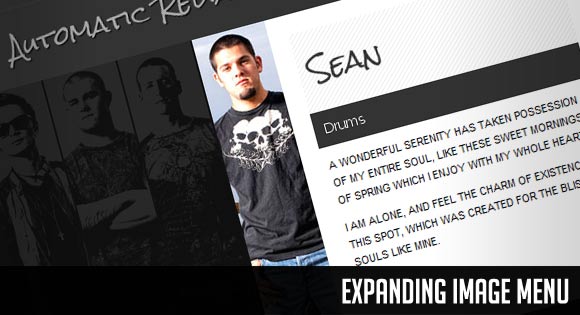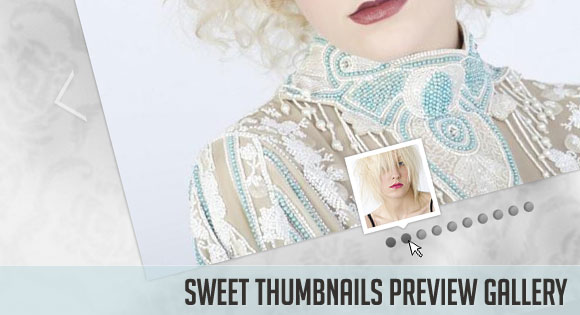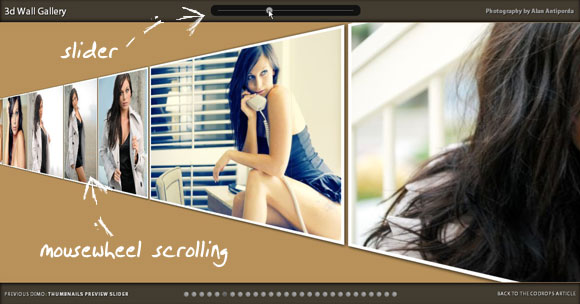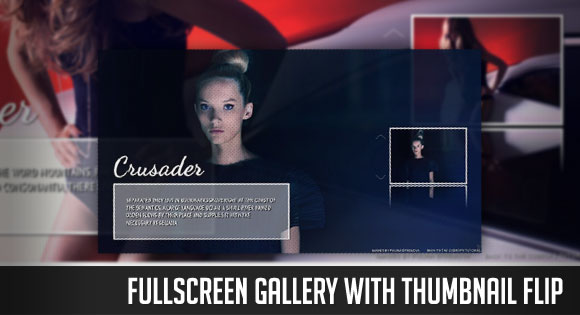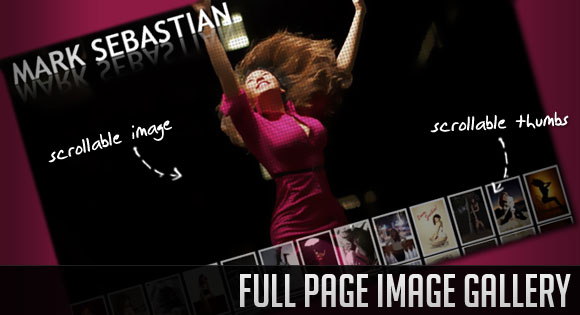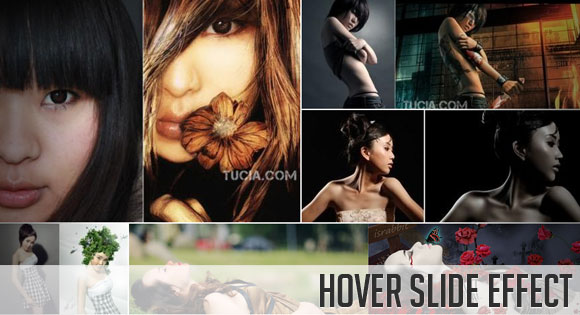Today we’d like to share some tooltip styles and effects with you. Tooltips are normally used for providing some kind of extra information and they can be found in almost every website. Those tiny little helpers offer a great opportunity to add some subtle and unique effects to any design. So today we want to show you some possibilities of showing those elements in style.
We only use CSS transitions via hover and also some SVGs to create unique shapes. Icons are from Font Awesome and the profile pictures are from the Random User Generator.
Please note that we use some modern CSS properties, like 3D transforms, which only work in modern browsers.
There seems to be an issue with using a percentage-based transform-origin value for SVG paths in Firefox. You might not be able to see the correct transform effect, so we recommend using Google Chrome to see all the examples working correctly.
View demo Download source